AirMyPrayer now available on Amazon Alexa!
This is the preferred device for broadcasting and is available for free from the Skills store
Home broadcasting device installation instructions
Congratulations on purchasing the AirMyPrayer automated home broadcasting system The device runs on you existing broadband internet connection by either using:
-
Cabled connection to your router (if close to the TV)
-
Connection using Wi-Fi
There are 2 types of devices one with the LCD screen and other without.
Connection to TV (optional)
You can connect the device to your preferred television using the supplied HDMi cable. Although not necessary this is the recommended method as it presents you with a dashboard showing live prayer times, live video broadcast and regular onscreen text updates from your chosen establishment
Connection using Wi-Fi (LCD screen)
After powering on the device if no internet is found it will enter Wi-Fi mode. Simply enter your Wi-Fi name and password to connect the device to the internet.
Alternatively you can scan the QR code and it will connect your phone directly the device Wi-Fi hotspot. You can then configure using your phone instead of the LCD screen
On successful connection the "connected" icon should turn green indicating a successful connection


Connection using Wi-Fi (no LCD screen)
-
Connect power to device
-
Using your phone you should see the AirMyPrayer wifi access point called “AirMyPrayer xxxx” where “xxxx” is a unique 4 digit number.
-
Connect to this using password airmasjid123*
-
Click on the sign-in screen that will appear which will direct you to the Wi-Fi configuration screen
-
Enter you Wi-Fi details and reboot
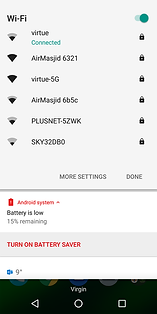
The “Help Me Button” can be used to ask for help if your having issues with your device. Please leave a description of the problem and a contact email/number. You device must be configured with an internet connection for this to work
Once your device is connected to the internet it can be controlled using the below link. You can bookmark it to your phone's home screen
Speaker Connection & Sound
You can connect your device using the supplied USB speaker or you can use the inbuilt bluetooth functionality to connect your own bluetooth speaker
You can also use the inbuilt AUX port to connect a standard speaker with a 3.5mm jack connection
Use the "Test Audio" button to test and check where your sound is currently being directed to.
